Software / code / prosody-modules
File
mod_invites_page/html/client.html @ 4210:a0937b5cfdcb
mod_invites_page: Remove preauth URI button
This button is incompatible with the majority of XMPP clients around, yet based
on feedback from users, many are drawn to click it when they have any XMPP client
installed already.
In the case where the user already has software installed, we would prefer them to
select it from the software list so they can follow the setup process suited to
their specific client (we already track which software supports preauth URIs). If
their client is not listed, they can still use the manual registration link instead.
| author | Matthew Wild <mwild1@gmail.com> |
|---|---|
| date | Fri, 16 Oct 2020 11:03:38 +0100 |
| parent | 4132:36795f773faf |
| child | 4881:09b8144051ea |
line wrap: on
line source
<!DOCTYPE html> <html> <head> <meta charset="utf-8"> <meta name="viewport" content="width=device-width, initial-scale=1.0"> <title>Invite to {site_name}</title> <link rel="stylesheet" href="/share/bootstrap4/css/bootstrap.min.css"> <link rel="apple-touch-icon" sizes="180x180" href="/apple-touch-icon.png"> <link rel="icon" type="image/png" sizes="32x32" href="/favicon-32x32.png"> <link rel="icon" type="image/png" sizes="16x16" href="/favicon-16x16.png"> <link rel="manifest" href="/site.webmanifest"> <link rel="mask-icon" href="/safari-pinned-tab.svg" color="#5bbad5"> <meta name="msapplication-TileColor" content="#fbd308"> <meta name="theme-color" content="#fbd308"> </head> <body> <div id="background" class="fixed-top overflow-hidden"></div> <div id="form" class="container col-md-10 col-md-offset-1 col-sm-8 col-sm-offset-2 col-lg-10 col-lg-offset-1 mt-2 mt-md-5"> <div class="card rounded-lg shadow"> <h1 class="card-header rounded-lg rounded-lg"> Join {site_name} with {app.name}<br/> </h1> <div class="card-body"> <div id="qr-button-container" class="float-right w-25 border border-info p-3 d-none"> <strong>Tip:</strong> You can open this invite on your mobile device by scanning a barcode with your camera. <button id="qr-modal-show" class="mt-2 d-block btn btn-secondary" title="Send this invite to your device" data-toggle="modal" data-target="#qr-modal"> <img src="{static}/qr-logo.png" alt="QR code icon" class="align-middle h-50 mt-1" style="display:inline" > Scan with mobile device </button> </div> {inviter?<p>You have been invited to chat on {site_name} using XMPP, a secure and decentralized messaging network.</p>} {inviter&<p>You have been invited to chat with {inviter} on {site_name}, part of the XMPP secure and decentralized messaging network.</p>} <p>You can start chatting right away with {app.name}. Let's get started!</p> <div class="card m-3 client-card {app.platforms#app-platform-{item|lower|classname} } flex-wrap col-sm-12 col-md-8 col-lg-5"> <div class="row no-gutters h-100"> <div class="col-md-4"> <img src="{app.image|relurl}" class="p-2 img-fluid" alt="{app.imagetext?}"> </div> <div class="col-md-8 h-100"> <div class="card-body d-flex flex-column h-100"> <h5 class="card-title text-nowrap mb-1">{app.name}</h5> <div> {app.platforms#<span class="badge badge-info client-platform-badge client-platform-badge-{item|lower|classname} mr-1 mb-3">{item}</span> } </div> <p class="card-text">{app.text}</p> <!-- <a href="{app.link}" class="btn btn-primary mt-md-auto">Install</a> --> </div> </div> </div> </div> <h3 style="clear:both">Step 1: Install {app.name}</h3> <p>{app.download.text?Download·and·install·{app.name}·below:}</p> <div class="ml-5"> {app.download.buttons# {item.image& <a href="{item.url}" {item.target&target="{item.target}"} rel="noopener"> <img src="{item.image}" {item.alttext&alt="{item.alttext}"}> </a> } {item.text& <a href="{item.url}" {item.target&target="{item.target}"} class="btn btn-primary" rel="noopener"> {item.text} </a> } } </div> <p class="mt-3">After successfully installing {app.name}, come back to this page and <strong>continue with Step 2</strong>.</p> <h3>Step 2: Activate your account</h3> <p>Installed ok? Great! <strong>Click or tap the button below</strong> to accept your invite and continue with your account setup:</p> <div> <a href="{uri}" id="uri-cta" class="btn btn-primary ml-5 mt-1 mb-3">Accept invite using {app.name}</a><br/> </div> <p>After clicking the button you will be taken to {app.name} to finish setting up your new {site_name} account.</p> </div> </div> </div> <div class="modal" tabindex="-1" role="dialog" id="qr-modal"> <div class="modal-dialog" role="document"> <div class="modal-content"> <div class="modal-header"> <h5 class="modal-title">Scan invite code</h5> <button type="button" class="close" data-dismiss="modal" aria-label="Close"> <span aria-hidden="true">×</span> </button> </div> <div class="modal-body"> <p>You can transfer this invite to your mobile device by scanning a code with your camera.</p> <div id="qr-info-url" class="tab-pane show active"> <p>Use a <em>QR code</em> scanner on your mobile device to scan the code below:</p> <div id="qr-invite-page" class="w-50 p-1 mx-auto"></div> </div> </div> <div class="modal-footer"> <button type="button" class="btn btn-primary" data-dismiss="modal">Close</button> </div> </div> </div> </div> <script src="/share/jquery/jquery.min.js"></script> <script src="/share/bootstrap4/js/bootstrap.min.js"></script> <script src="{static}/qrcode.min.js"></script> <script> $(function () { // If QR lib loaded ok, show QR button on desktop devices if(window.QRCode) { $('#qr-modal').one('show.bs.modal', function (e) { new QRCode(document.getElementById("qr-invite-page"), document.location.href); }); $('#qr-button-container').addClass("d-md-block"); } }); </script> </body> </html>